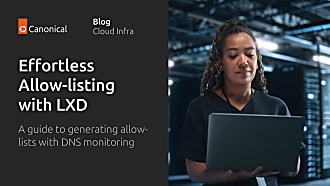Dean Henrichsmeyer
on 6 November 2015

Ubuntu 15.10 (Wily) comes natively with some technology previously only available in PPAs. LXD is a container hypervisor that enables and facilitates extensive and powerful management of LXC containers. It’s great for dense deployments, development environments, and specifically workloads that need to be as performant as possible… ones where you don’t want the overhead of heavy virtualization.
At any rate, I wanted to play with both ZFS and LXD on my laptop that has only one disk so I thought I’d share the quick set of instructions I used. Thanks to the LXD team at Canonical for their pointers.
First, install the ZFS utilities
sudo apt install zfsutils-linux
If the ZFS module isn’t loaded automatically, you can load it with:
sudo modprobe zfs
Then create a file that you’ll use to back the zpool. It’s important to note here that if you use eCryptfs (FDE is your friend), you can’t use sparse files (enjoy your encrypted zeros) so this will take a long time. Anyway, to create a sparse file that can grow to 100GB, use something like:
truncate -s 100G filename.img
Then you create a zpool using that file with:
sudo zpool create nameofzpool /absolute/path/to/filename.img
When you’re finished you should be able to type ‘sudo zpool list’ and see something like
NAME SIZE ALLOC FREE EXPANDSZ FRAG CAP DEDUP HEALTH ALTROOT pool 99.5G 2.83G 96.7G - 1% 2% 1.00x ONLINE -
Next you need to tell LXD to use that for its storage. You do that with:
lxc config set storage.zfs_pool_name nameofzpool
As of right now, those zpools are not automatically added at boot so you’ll want to place something like the example below in rc.local or your initialization location of choice. The path should be to the location of where you stored the filename.img.
zpool import -d /path/to/directory/ -a
Ideally you would have a separate device to create your zpool on. In the absence of that, at least you can exercise LXD and ZFS on a single disk to see how things work. Enjoy the speed and power of LXD.