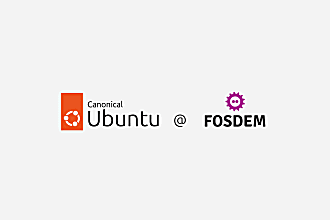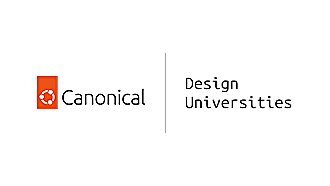Canonical
on 23 May 2015
In the converged world of Unity-8, applications will work on small mobile screens, tablets and desktop monitors (with a mouse and keyboard attached) as if by magic. To achieve this transformation for your own app with little to no extra work required when considering the UI, simply design using grid units for a few predetermined virtual screen targets. Combined with Ubuntu off-the-shelf UI components built with convergence in mind, most of the hard work is done, freeing developers and designers to focus on what’s most important to their users.
What’s a grid unit? And why 40, 50, or 90 of them?
A grid unit (GU) is a virtual measure of screen space that’s independent of device hardware details like pixels or aspect ratio: those complexities are mapped under the covers by Ubuntu. Instead, by targeting just three ‘fixed’ virtual GU portrait widths—40, 50, and 90 GU— you’re guaranteed to be addressing the largest number of devices, including the desktop, to a high degree of design quality and consistency where relative spacing and content sizing just works.
The 40, 50, and 90 GU dimensions correspond to smaller smartphones, larger smartphones/phablets, and tablets respectively in portrait mode. These particular panel-widths weren’t chosen arbitrarily: they were selected by analyzing the most popular device specs on the market and picking the portrait dimensions that would embrace the largest number of possibilities most successfully, including for the desktop (more on that later).
For example, compact phones such as the BQ Aquarius E4.5 are best suited to the 40 GU-wide virtual portrait screen, offering the right balance of content to screen real estate for palm-sized viewing. For larger phones with more screen space such as the Meizu MX4, the 50 GU layout is most fitting, allowing more room for content. Finally, for edge-to-edge tablet portrait layouts for the N7 or N10, the 90 GU layout works best.
Try this exercise
Having trouble envisioning the system in action? Close your eyes and imagine a two-dimensional graph paper divided into squares that can adapt according to just three simple rules:
- It can only be 40, 50, or 90 whole units along the short edge but the long edge can be variable
- The long edge (in landscape mode or on the desktop) will be the whole number of GUs that carves out the maximum area rectangle that will fit within any given device’s physical screen in landscape mode based on the physical dimension of the GU determined from portrait mode (in pixels)
- The last rule is simple but key: the squares of the graph paper must always be square—the graph paper, just to push the image a bit too far—is made of something more like graphene than polypropylene (no squeezed or stretched GUs allowed.)
Try it for yourself here: https://dl.dropboxusercontent.com/u/360991/canonical/grid-units/grid-units.html
There is one additional factor that can impact the final available screen area, but it’s a bit of a technical convolution. The under-the-covers pixels to grid unit mapping can’t include fractional pixels (this may seem like an obvious point, admittedly). But at the end of the day, the user sees the largest possible version of the 40, 50, or 90 GU wide virtual screen that’s possible on any given device. That means that all you have to do as a designer or developer is plan for the virtual dimensions we’ve been talking about, and you’re assured your user is getting the best possible rendering.
Though the system may seem abstract at first, the benefits of this system are all to easy to understand from a developer or designer standpoint: it’s far more predictable and simpler to design for layouts that follow rules rather than trying to account for a universe of idiosyncratic device possibilities. In addition, by using these layouts as the foundation, the convergence goal is much more easily achieved.
What about landscape & desktop? Use building blocks
By assembling these key portrait views together, it’s far easier to achieve landscape and desktop layouts than ever before. For example, if your app lends itself to a two panel layout, simply join together 40 and 50 GU phone layouts (that you’ve already designed) to achieve a landscape layout (or even a portrait tablet layout!)
Similarly, switching from portrait to landscape mode on tablet—also a desktop-friendly layout—could be as simple as joining a 40 GU layout and a 90 GU layout for a total of 130 GU, which fits nicely within both 16:9 and 16:10 tablet landscape screens as well as on any desktop monitor.
Since landscape and desktop layouts are the least predictable due to device variations and manual stretching by users, you can designate that of one of your panel layouts be of flexible width to fill the available space using one of these strategies:
- Center the layout in the available space
- Stretch or squeeze the layout to fit the available space
- Combine these two, depending on the individual components within the layout
More complex layouts can also be achieved by joining three or more portrait layouts, too. For example, three 40 GU layouts can be joined side by side, which happen to fit perfectly into a 4:3 landscape tablet screen.
Columns, too
To help developers even further with one of the most common layouts—columnar or grid types—we’re adding a capability that maintains column-to-content size relationships across devices and the desktop the same way that type sizes are specified. This makes it very simple to achieve the proper content readability and density regardless of the device. For example, by specifying a “medium” sized column filled with “small” type, these relative relationships can be preserved throughout the converged-device experience without having to manually dig into pixel measurements.
The column capability can also adapt responsively to extra wide, variable landscape layouts, such as 16:10 aspect ratio tablets or manually stretched desktop layouts. This means that as more space becomes available as a user stretches the corners of the app window on the desktop, additional columns can be added on cue, providing more room for content.
Putting it all together across all form factors
By making screen dimensions virtual, we can minimize the vagaries of individual hardware specs that can frustrate device-convergent thinking and help developers focus more on their user’s needs. A combination of snap-together layouts, automated column layouts, and adaptive UI toolkit components like the header, list component, and bottom edge component help ensure users will experience a consistent, elegant journey from mobile to desktop and back again.