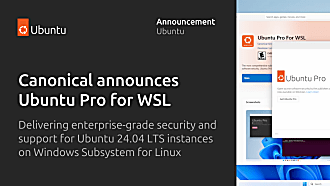haydenb
on 29 October 2020

The experience of installing Ubuntu on Windows Subsystem for Linux (WSL) just keeps getting better. Beginning in Windows 10 Insiders Preview build 20246, released today by Microsoft, users can enable a complete WSL experience with simply:
wsl.exe --install
This will enable WSL 2, download and install the latest WSL 2 Linux kernel, and then download and install the most recent Ubuntu LTS on WSL.
This means:
❌ No more copying and pasting multiple commands into PowerShell.
❌ No more digging into Windows Features.
❌ No more trips to the Windows Store.
You can now do it all on the command line, which is fitting!
Like Windows Store installations, a Start Menu entry will be created for Ubuntu:

And an entry is automatically created in Windows Terminal:

If you haven’t already, you should try Windows Terminal, because it is the best experience for using Ubuntu on WSL.
Tip: You can customize your Windows Terminal, including colors, font, and background.
wsl.exe –install will eventually be backported to existing Windows 10 servicing rings simplifying the WSL setup experience for everyone. For now, it requires your Windows 10 device to be on the Insiders Dev channel.
To install other Ubuntu LTS releases, like 18.04 or 16.04, add -d followed by the corresponding WSL distro name:
wsl.exe --install -d Ubuntu-18.04or
wsl.exe --install -d Ubuntu-16.04Step 1:

Step 2: Profit!!!

Tip: wsl.exe –install requires administrative privileges, which you can get by right-clicking on Windows Terminal (or legacy PowerShell if you must) and selecting ‘Run as administrator’:

Tip: If you are at work and your IT department doesn’t give you administrative access, have them contact us so we can share ways to securely deploy and manage Ubuntu on WSL in the enterprise with them to keep you productive and happy.
New to WSL or looking for more? Here are some handy additional resources: